This is what my pages turned into when processed that way…

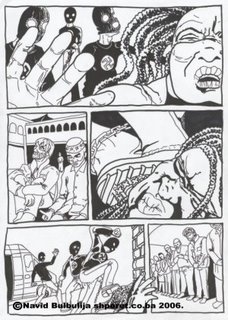
I don’t say my penciling is great, and this isn’t a perfect example but there is much more of the anatomy and shading before my light-box processing.
My desperate look made one friend of mine to speak about some tutorials he found on the net. So he gave me his interpretation of what he read (I have to explain that; in our, post-communist countries things like col-erase pencils, and other capitalist shit, wasn’t really what you can see in all art stores): "You do the sketch in blue (meaning any blue colored pencil) and then scan it- turn to black and white mode, and the blue will disappear".
The story didn’t quite fit my reason ‘cause I kinda knew that if you turn it to black and white the colors of smaller valer intensity will turn to raster, that’s what I was getting all the time when scanning my pencil drawings. And I liked the result but that was not the way to get rid of the under-painting. And I just continue to work my way. But the loss of freshness in the drawings just kept bothering me all the time. Not mentioning that all the drawings I found on the net used blue under the black drawing. It just made me crazy… last night I took some blue pencil I found in my drawing kit and started the procedure. I don’t have to tell you how satisfied I was, and finally I could do the rendering and rasterizing with no fear that I will blow up the line. And this is what I’ve got…
The morning came. Had to erase the blue lines. No way. Converting to black and white mode gave no result. I’ve done my one little investigation about the problem and found out what you call col-erase pencils, but what to heck, now I wanna erase the blue digitally. Here’s what I’ve done (as I don’t use photoshop-like all true professional artists- I will give you my solution in corel photo-paint but the point is the same):
Under Image>Adjust>Selective Color you minimize magenta and cyan in the blues, now you have a bit of light gray where there was blue. Now go to the Image>Adjust>Brightness-Contrast-intensity and toggle a little between contrast and brightness (I set brightness to about 7 and contrast to 11, but it depends of the drawing) until you loose all of the gray from the drawing. You’ll notice that if you set high contrast you’ll lose some of the thinner lines from the drawing. Now I end up with erased blue lines from the drawing but I have very pale black lines. I want to make them 100% black. Here’s what I usually do. I go to Object>Create>From Background and, using the Transparent Color Selection Tool simply turn white-transparent. Now again go to Image>Adjust>Brightness-Contrast-intensity and turn brightness to 0. You end up here with 100% black, clear drawing but with rough edges. Now I use smooth to get something more like I wanted. This is the final…
Please if you know a simpler way of getting this and of course the way to get my drawing better. The line still loses when I blur it. I’d be grateful to learn. Drop me a link in the comments or private. But I guess I’ll be of to buy those pencils these days, anyway. Thank you.


No comments:
Post a Comment